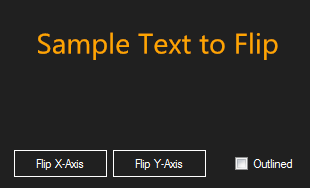There is a simpler way to flip a Graphics object.
Create a Matrix which is the result of the Matrix multiplication of all the transformations that need to be applied to the specified object.
A Matrix transformation can be applied to either the GraphicsPath object or the Graphics object. Or both, when multiple transformation need to be performed sequentially.
The .Net System.Drawing.Drawing2D Matrix class does not have a pre-built Flip (mirroring) transformation, but this Matrix structure is already well known (I’m not sure this is the reason why there isn’t a specific method in the Matrix class):
| 1 | 0 | 0 | |-1 | 0 | 0 | | 1 | 0 | 0 |
| 0 | 1 | 0 | | 0 | 1 | 0 | | 0 |-1 | 0 |
| 0 | 0 | 1 | | 0 | 0 | 1 | | 0 | 0 | 1 |
Identity Mirror X-Axis Mirror Y-Axis
Matrix Matrix Matrix
You can notice (it’s also reported in the Docs) that the 3rd column is always the same, therefore, when building a new Matrix, the 3rd column values are implied and are provided by the Matrix class initialization, so we specify just the elements in the first 2 columns.
Important note, straight from the Matrix class Docs:
Caution:
The order of a composite transformation is important. In general, rotate, then scale, then translate is not the same as
scale, then rotate, then translate. Similarly, the order of matrix
multiplication is important. In general, ABC is not the same as BAC
An example of a string drawn on a Panel using the GraphicsPath.AddString() method.
Two Matrix transformations are added to the GraphicsPath object:
a Flip-X and a Flip-Y, which are combined using the Matrix.Multiply() method:
The Flip-X and Flip-Y Matrices are built including the X and Y translations, applied to the 3rd row of each Matrix.
The translation values are determined by the Canvas dimensions.
For example, the Flip-X Matrix:
With a [Canvas].Width = 100 =>:
Rotation Element : Rotate the X-Axis 180° (-1 radians) on the origin Point(0, 0).
Translate Element: Translate the X Position 100 Graphics Units to the right (positive value).
| -1 | 0 | 0 |
| 0 | 1 | 0 |
| 100 | 0 | 1 |
Mirror X-Axis
Translate X +100
Matrix
A visual representation of the effect.
The Controls referenced in the code are the same you can see here (if you need to reproduce it).
using System.Drawing;
using System.Drawing.Drawing2D;
using System.Drawing.Text;
bool flipX = false;
bool flipY = false;
bool outlined = false;
float sampleFontEmSize = 28f;
string sampleText = "Sample Text to Flip";
FontFamily sampleFont = new FontFamily("Segoe UI");
private void panel1_Paint(object sender, PaintEventArgs e)
{
Panel panel = sender as Panel;
e.Graphics.SmoothingMode = SmoothingMode.AntiAlias;
using (var path = new GraphicsPath())
using (var format = new StringFormat(StringFormatFlags.NoClip | StringFormatFlags.NoWrap))
{
format.Alignment = StringAlignment.Center;
format.LineAlignment = StringAlignment.Center;
path.AddString(sampleText, sampleFont, (int)FontStyle.Regular, sampleFontEmSize, panel.ClientRectangle, format);
using (var flipXMatrix = new Matrix(-1, 0, 0, 1, panel.Width, 0))
using (var flipYMatrix = new Matrix(1, 0, 0, -1, 0, panel.Height))
using (var transformMatrix = new Matrix())
{
if (flipX) {
transformMatrix.Multiply(flipXMatrix);
}
if (flipY) {
transformMatrix.Multiply(flipYMatrix);
}
path.Transform(transformMatrix);
//Or e.Graphics.Transform = TransformMatrix;
if (outlined) {
e.Graphics.DrawPath(Pens.LawnGreen, path);
}
else {
e.Graphics.FillPath(Brushes.Orange, path);
}
}
}
}
private void btnFlipX_Click(object sender, EventArgs e)
{
flipX = !flipX;
panel1.Invalidate();
}
private void btnFlipY_Click(object sender, EventArgs e)
{
flipY = !flipY;
panel1.Invalidate();
}
private void chkOutlined_CheckedChanged(object sender, EventArgs e)
{
outlined = chkOutlined.Checked;
panel1.Invalidate();
}