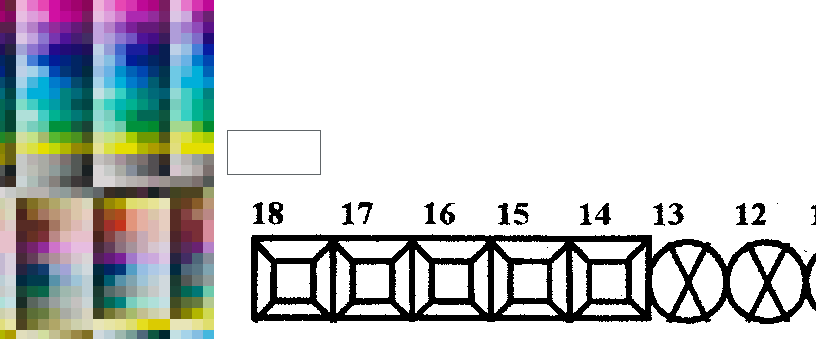To floodfill an area you need a foodfill routine and very little else.
See this example:
It uses two pictureboxes, also a label to display the chosen color.
And two mouse click events, one to pick the color:
private void pictureBoxPalette_MouseClick(object sender, MouseEventArgs e)
{
Point sPt = scaledPoint(pictureBoxPalette, e.Location);
lbl_color.BackColor = ((Bitmap)pictureBoxPalette.Image).GetPixel(sPt.X, sPt.Y);
}
..and one to call the fill:
private void pictureBoxTgt_MouseClick(object sender, MouseEventArgs e)
{
Point sPt = scaledPoint(pictureBoxTgt, e.Location);
Bitmap bmp = (Bitmap)pictureBoxTgt.Image;
Color c0 = bmp.GetPixel(sPt.X, sPt.Y);
Fill4(bmp, sPt, c0, lbl_color.BackColor);
pictureBoxTgt.Image = bmp;
}
The Floodfill routine is taken from this post; it is basically a direct implementation of a wikipedia algorithm..:
static void Fill4(Bitmap bmp, Point pt, Color c0, Color c1)
{
Color cx = bmp.GetPixel(pt.X, pt.Y);
if (cx.GetBrightness() < 0.01f) return; // optional, to prevent filling a black grid
Rectangle bmpRect = new Rectangle(Point.Empty, bmp.Size);
Stack<Point> stack = new Stack<Point>();
int x0 = pt.X;
int y0 = pt.Y;
stack.Push(new Point(x0, y0) );
while (stack.Any() )
{
Point p = stack.Pop();
if (!bmpRect.Contains(p)) continue;
cx = bmp.GetPixel(p.X, p.Y);
if (cx.ToArgb() == c0.ToArgb()) //*
{
bmp.SetPixel(p.X, p.Y, c1);
stack.Push(new Point(p.X, p.Y + 1));
stack.Push(new Point(p.X, p.Y - 1));
stack.Push(new Point(p.X + 1, p.Y));
stack.Push(new Point(p.X - 1, p.Y));
}
}
}
Note: (*) Color equality will fail if one of the colors is a known or named color. So we need to convert to a common format..
Update
I have updated the code to include a function that will scale a mouse click location to an image pixel point; now it will work with SizeMode=StretchImage as well, so you can work on the whole image..
static Point scaledPoint(PictureBox pb, Point pt)
{
float scaleX = 1f * pb.Image.Width / pb.ClientSize.Width;
float scaleY = 1f * pb.Image.Height / pb.ClientSize.Height;
return new Point((int)(pt.X * scaleX), (int)(pt.Y * scaleY));
}
Of course you can then save the Image.
Note that your original image is 4bpp and must be converted to 24bpp or better before coloring..
Also note that for SizeMode=Zoom the calculations are a little more involved. Here is an example that should work with any SizeMode.:
static Point scaledPoint(PictureBox pbox, Point pt)
{
Size si = pbox.Image.Size;
Size sp = pbox.ClientSize;
int left = 0;
int top = 0;
if (pbox.SizeMode == PictureBoxSizeMode.Normal ||
pbox.SizeMode == PictureBoxSizeMode.AutoSize) return pt;
if (pbox.SizeMode == PictureBoxSizeMode.CenterImage)
{
left = (sp.Width - si.Width) / 2;
top = (sp.Height - si.Height) / 2;
return new Point(pt.X - left, pt.Y - top);
}
if (pbox.SizeMode == PictureBoxSizeMode.Zoom)
{
if (1f * si.Width / si.Height < 1f * sp.Width / sp.Height)
left = (sp.Width - si.Width * sp.Height / si.Height) / 2;
else
top = (sp.Height - si.Height * sp.Width / si.Width) / 2;
}
pt = new Point(pt.X - left, pt.Y - top);
float scaleX = 1f * pbox.Image.Width / (pbox.ClientSize.Width - 2 * left) ;
float scaleY = 1f * pbox.Image.Height / (pbox.ClientSize.Height - 2 * top);
return new Point((int)(pt.X * scaleX), (int)(pt.Y * scaleY));
}