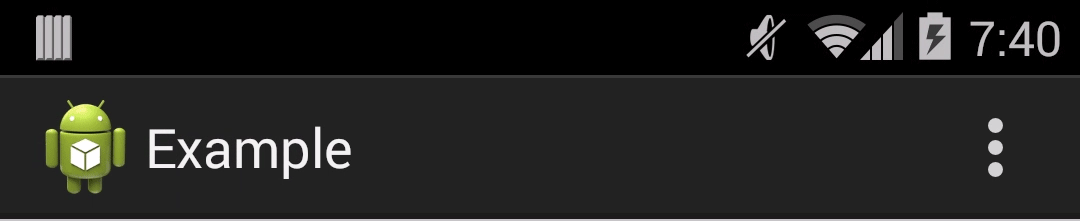You actually can programmatically change the overflow icon using a little trick. Here’s an example:
Create a style for the overflow menu and pass in a content description
<style name="Widget.ActionButton.Overflow" parent="@android:style/Widget.Holo.ActionButton.Overflow">
<item name="android:contentDescription">@string/accessibility_overflow</item>
</style>
<style name="Your.Theme" parent="@android:style/Theme.Holo.Light.DarkActionBar">
<item name="android:actionOverflowButtonStyle">@style/Widget.ActionButton.Overflow</item>
</style>
Now call ViewGroup.findViewsWithText and pass in your content description. So, something like:
@Override
public void onCreate(Bundle savedInstanceState) {
super.onCreate(savedInstanceState);
// The content description used to locate the overflow button
final String overflowDesc = getString(R.string.accessibility_overflow);
// The top-level window
final ViewGroup decor = (ViewGroup) getWindow().getDecorView();
// Wait a moment to ensure the overflow button can be located
decor.postDelayed(new Runnable() {
@Override
public void run() {
// The List that contains the matching views
final ArrayList<View> outViews = new ArrayList<>();
// Traverse the view-hierarchy and locate the overflow button
decor.findViewsWithText(outViews, overflowDesc,
View.FIND_VIEWS_WITH_CONTENT_DESCRIPTION);
// Guard against any errors
if (outViews.isEmpty()) {
return;
}
// Do something with the view
final ImageButton overflow = (ImageButton) outViews.get(0);
overflow.setImageResource(R.drawable.ic_action_overflow_round_red);
}
}, 1000);
}
@Override
public boolean onCreateOptionsMenu(Menu menu) {
// Add a dummy item to the overflow menu
menu.add("Overflow");
return super.onCreateOptionsMenu(menu);
}
View.findViewsWithText was added in API level 14, so you’ll have to use your own compatibility method:
static void findViewsWithText(List<View> outViews, ViewGroup parent, String targetDescription) {
if (parent == null || TextUtils.isEmpty(targetDescription)) {
return;
}
final int count = parent.getChildCount();
for (int i = 0; i < count; i++) {
final View child = parent.getChildAt(i);
final CharSequence desc = child.getContentDescription();
if (!TextUtils.isEmpty(desc) && targetDescription.equals(desc.toString())) {
outViews.add(child);
} else if (child instanceof ViewGroup && child.getVisibility() == View.VISIBLE) {
findViewsWithText(outViews, (ViewGroup) child, targetDescription);
}
}
}
Results